|
Using FTP to upload or download files
The process by which files are transferred to the web server is called "FTP" (File Transport Protocol). You have unlimited access via FTP 24-hours a day. As such, you can create and maintain your web pages on your own computer and upload files to your web site at your leisure.
To use FTP, you need an FTP software. You computer may have already come with a FTP software program. Or do a search online and you should be able to find many free or inexpensive FTP software for download. A popular Windows program is called WinZip. For Mac users we recommend Fetch.
Links for Free FTP Software:
For Mac:
Configuring Your FTP Software
The following information is contained within your account activation notice and is needed to connect to your web site via FTP:
- USERID
- TEMP PASSWORD
- FTP HOSTNAME
The hostname tells your FTP software to connect to the web server upon which your web site resides. In general, the process of configuring the various FTP software programs is the same.
Each time you run FTP the Session Profile window will be displayed. A profile contains the information needed to connect to your web site. Creating a profile now will eliminate the need for you to configure the software each time you wish to connect to the web server via FTP. To create a new profile, click the "New" button and enter a generic profile name at the top of the Session Profile window. Next, enter the userid, password and hostname for your web site as illustrated below.
Fig.1
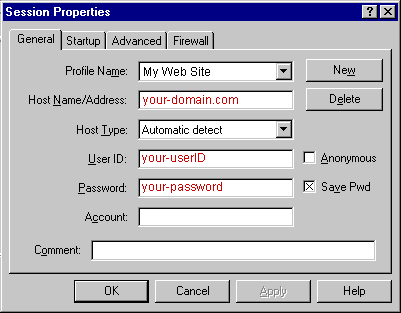
Be sure to select "Auto detect" for the Host Type. (see Fig.1) It is best to select "Save Password" and "Auto Save Config" to maintain these settings for future use. All other fields can be left blank. You are now ready to connect to the web server. Click "Ok" to continue.
How to Transfer Files
When you connect to the web server, you will connect directly to the root ("home") directory of your account. FTP will display a split screen where files on the left-hand side are within your own computer. (see Fig.2) You will see several folders on the right-hand side such as bin, cgi-local, dev, etc, lib, and stats which are landmarks suggesting a successful connection to your web site.
Fig.2
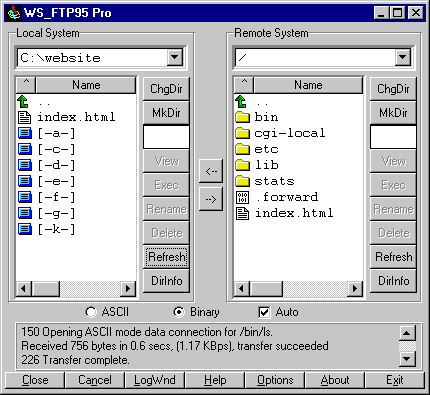
You can transfer files directly to the root level and/or create subdirectories. The only system directory that you may need to use is cgi-local (equivalent to cgi-bin on NT) which is where you should upload your own custom CGI scripts.
Home Page
By default Apple servers use default.html for the home page, while Linux servers us index.html . In some cases the home page name can be changed if needed.
Be sure to upload HTML documents and scripts in ASCII mode and images in BINARY mode. To transfer a file to a subdirectory, double-click the appropriate subdirectory to open it before transferring the desired file(s).
As soon as a file is uploaded to the web server, it is available for all to see. If, after uploading a file, you are still unable to see the updated file via Netscape, you need to clear both disk and browser cache. This function can be found by selecting Options > Network Preferences in Netscape. Remember that you must first be connected to the internet through your local internet service provider in order to connect to the web server.
Acceptable File Names
To prevent errors, we suggest naming all files in lowercase. Spaces and and special control characters are generally not a good idea. The dash "-" and underscore character ("_") are acceptable characters. You should avoid special characters ( ! @ # $ % ^ & * : ' ) in file names. We suggest that you keep the length of file names to a minimum. The tilde (~) should never be used in directory or file names.
Viewing Web Pages in Browsers
Webmasters often modify an HTML document and re-upload it to the server. After returning to their web browser they click RELOAD only to find the original document unchanged. This is a common occurrence for many browsers and is easily remedied by clearing the browser's disk cache. Look for this option in the pull-down menus of your browser software. |